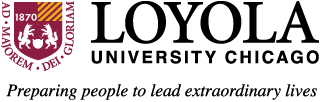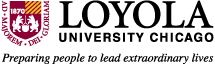Introduction to WebWork for Students
I. What is WeBWorK ?
Introduction to WeBWorK for students.
I. What is WeBWorK ?
WeBWorK is a system that allows professors to put the homework problems on the web and allows students to solve these problems over the web. Using WeBWorK, students may try to answer homework problems more than once. After each try, a message appears telling the student whether the answer is correct or not. This allows students to try to find out what they did wrong and hopefully to understand the topic of the question better. Each WeBWorK problem set is individualized (each student has a different version of each problem, for example the numerical values in the formulas may be slightly different).
II. How anybody can try out WeBWorK
Anyone with an internet connection can try out WeBWorK by following the directions in Part III below. To get an account without being a student in a WeBWorK course, please send an email to: my@math.luc.edu.
III. How to use WeBWorK to do your homework
Using WeBWorKis quite simple. Below are the basic steps on how to get started.
NOTE: Most pages of WeBWorK also contain directions. Therefore, if you are ever unsure of what you should do, try reading the directions and descriptions on the page at which you are looking.
- Log on to WeBWorK:
- Open: http://webwork.math.luc.edu/
- Find the name of your course and click on it.
- Enter your login name and password.
- Look at the problem sets
- Assuming you made it to the Valid login page, you should see problem sets that you can work on.
- The problem sets will be labeled OPEN or CLOSED. OPEN means you can work on the set and it can count towards your grade. CLOSED means that you can not work on the problem set.
- If the problem set is past the due date, you should be able to click on the problem set and view the solutions.
- Select a problem set by clicking on it.
- You can now begin doing the problem (by clicking on the problem) or "Download a hardcopy of this problem set."
- Print out the Problem set
- This step is optional, but it is recommended that you print out the problems to work on at home rather than working at the computer.
- Select the format (probably pdf) and the problem set you are interested in and click on 'Generate Hard Copy.'
- Print out this file. The file might immediately come up on your screen, or you might have to save to disk. This depends on how your computer is configured.
- You can now take the problem set home and work on it on paper.
- To view pdf files, you can use adobe software available here: Adobe.
- Work out the homework -- On Paper!
- After printing out the problem set, go away from the computer and work on the homework. One reason to do this is that it is very easy to make a mistake and not see it when you are sitting at the computer.
- After doing all the homework, return to the computer.
- Submit your answers
- Click on a problem set and click 'Do Problem Set'
- You should see the list of problems available.
- Click on the problem you want to submit.
- You can change your equation viewing mode. You choices are listed in the bottom left corner of the web page. You will probably want to select "images" but feel free to experiment.
- Enter your answer and 'Preview Answer'
(see How to enter Answers in WeBWorK) - Click on 'Submit Answers' to submit your answer for a grade.
- (If you just click on "Check Answers", your answers will not count towards your grade-- make sure you use "Submit Answers"!!)
- Look at a summary of your WeBWorK homework scores.
Click on "Grades" and you should see the scores you have received for your WeBWorK problem sets.
- Logout when you are done
IV. Important facts to know
- What to do if you have problems with WeBWorK:
- If you have a problem logging in, contact your instructor or TA.
- If you have a problem printing out a set, ask a consultant at a university computer lab. If you don't get sufficient help, contact your instructor or TA.
- If you have questions on specific homework problems or if you have comments about WeBWorK that you think can help us make WeBWorK better, click on the 'Email Instructor' button on any of the pages of WeBWorK.
- If you are logged on to WeBWorK for longer that 30 minutes without any activity, you will be asked to log in again. This is a security measure. You can resume your work after you logged back in. All your results from the last log in will be saved.
This page is from WU WeBWork Docs