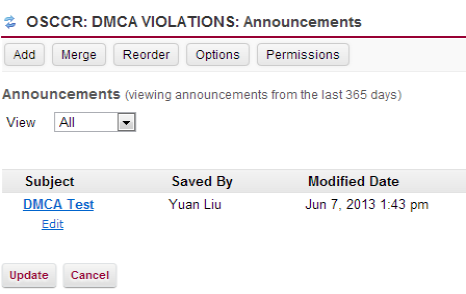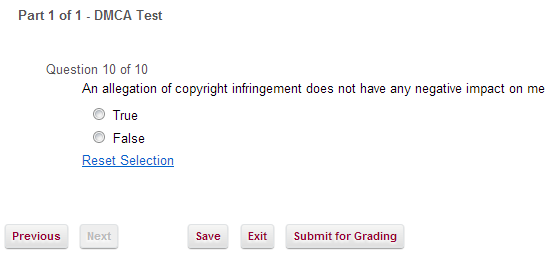DMCA Test
1. Log in to Sakai. You will see "OSCCR: DMCA VIOLATIONS" menu beside the "My Workspace" menu.
2. Click on the "DMCA Test" menu item on the left.
3. Before you start your quiz, make sure that you have watched the 8 minute video about illegal downloading at the bottom of the first page.
4. Click Begin Assessment, which will begin your quiz. Click the "Next" button to continue through the quiz. Be sure to answer all 10 questions before you submit.
5. When you get to the 10th question, click the "Submit for Grading" button to submit and see your grade.
6. If you are sure you're ready to submit, click "Submit for Grading" again. Or, click "Previous" to review your answers.
7. After submitting, go to the "Gradebook" menu item to see your grade.
If you have any questions, please contact the ITS Service Desk at ITSServiceDesk@luc.edu or 773-508-4487.
1. Log in to Sakai. You will see "OSCCR: DMCA VIOLATIONS" menu beside the "My Workspace" menu.
2. Click on the "DMCA Test" menu item on the left.
3. Before you start your quiz, make sure that you have watched the 8 minute video about illegal downloading at the bottom of the first page.
4. Click Begin Assessment, which will begin your quiz. Click the "Next" button to continue through the quiz. Be sure to answer all 10 questions before you submit.
5. When you get to the 10th question, click the "Submit for Grading" button to submit and see your grade.
6. If you are sure you're ready to submit, click "Submit for Grading" again. Or, click "Previous" to review your answers.
7. After submitting, go to the "Gradebook" menu item to see your grade.
If you have any questions, please contact the ITS Service Desk at ITSServiceDesk@luc.edu or 773-508-4487.